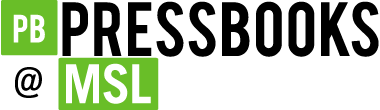Lab Resources
Guide: Create a Page on Pressbooks
Getting started in Pressbooks:
- Be sure you are logged in to Pressbooks (You should see the Admin tab in your menu).
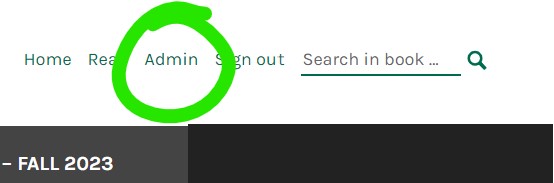
- Once you are logged in, you will be directed to the dashboard of our Pressbook. If not, click on the Admin tab. (if you are an editor in multiple Pressbooks go to “My Books” in the top menu and choose the book you want to edit.
- In the left hand menu, choose “Organize.”
- When you see the organize screen, scroll down to the Part where you would like to add your page. Each page is a “chapter” in Pressbooks. Once there click on the “Add Chapter” in the lower right corner of the part.

- In the “Add New Chapter” screen, type in your desired title (check your assignment instructions for guidelines). Click “Create” in the right side menu. Once you do this, the URL will be generated under your title. Be sure it is simple and readable. Edit the URL if needed and then save again. If you prefer to edit privately and publish when finished you can unclick the “Show in Web” box in the right menu.
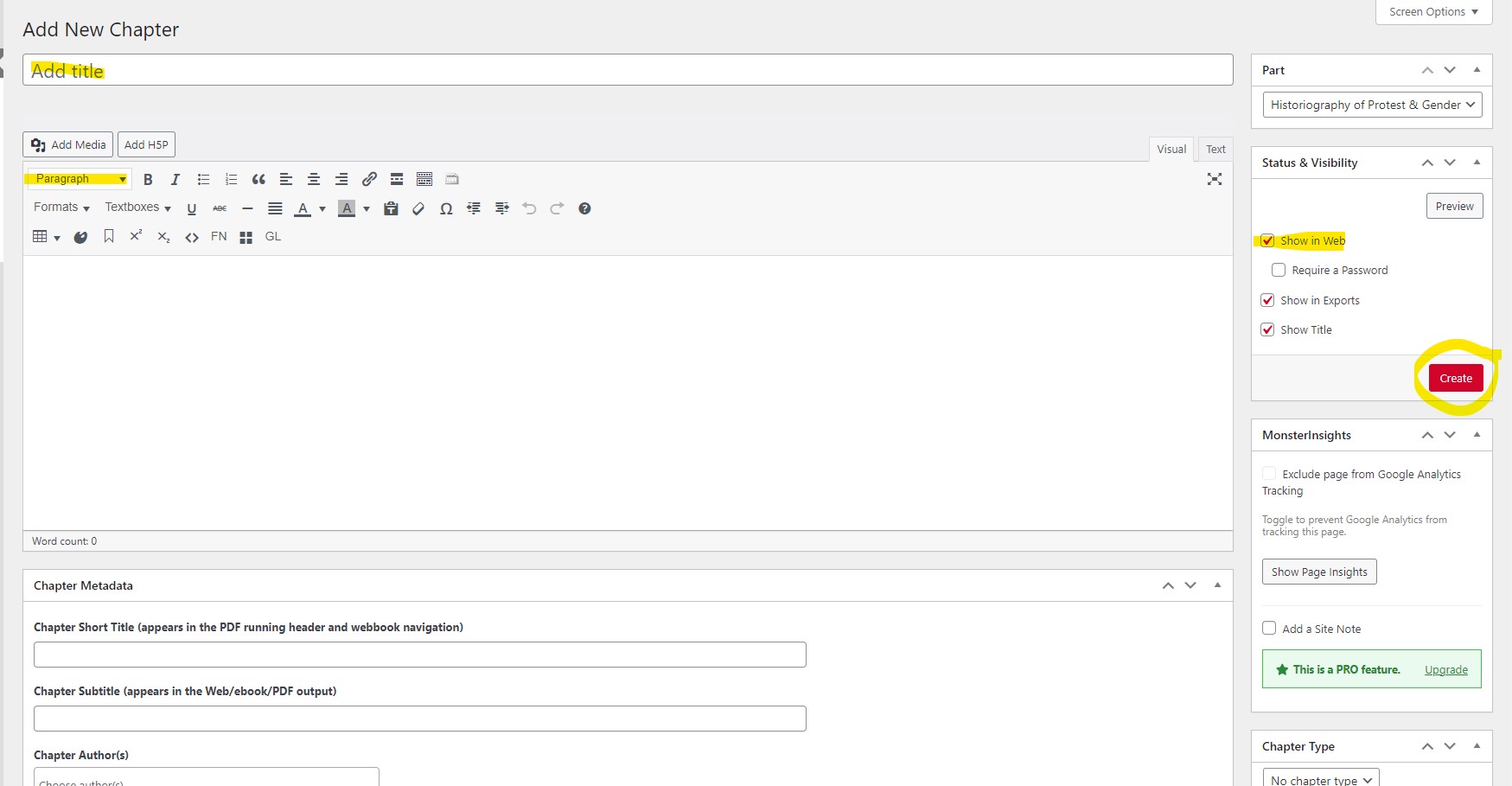
Key Elements of “Add New Chapter” - You can organize your page using various headers. Click on the “Paragraph” drop down to change your text to Headers.
- Be sure to save frequently as you work. When finished click “Show in Web” and then “save” to publish your page.