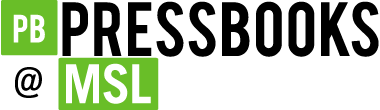Lab Resources
Guide: Adding H5P to Pressbooks
- Go to your course student research pressbook and log in.
- In the dashboard, create a “chapter” for your H5P element. You may also use an existing chapter (for example your Concentrates of Place page).
- Click on “H5P Content” in the left menu of the Pressbooks Dashboard.
- Click on “Add New”
- Select your desired H5P Content Type from the menu and start filling in the fields. For most projects in this course you will use “Image Hotspots”
- When you are finished, click “Create” in the upper right corner of the dashboard. You will want to click Create and Update several times as you work to prevent losing any work.
- Return to your chapter page. Navigate to where you want to insert the H5P content and click “Add H5P.” Select your content from the list. Click “Insert.” Keep in mind that only the shortcode (a series of letters and numbers in brackets) will show in your editing screen. Click save and preview your finished H5P element.