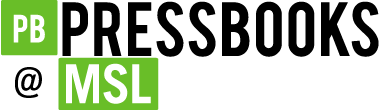Primary Source and Digital Tools Workshop
Visualizing Primary Sources
Overview
Primary sources are more than just historical documents. Engaging with them through the steps of historical thinking yields data that can them be translated into visualizations for the classroom and beyond. In this section, we focus on two methods of visual analysis for primary sources. 1. Collaborative annotation and 2. Digital Storytelling & Place-Based Data Visualizations
Collaborative Annotation
Collaborative annotation tools allow students to experience primary source analysis with their peers, rather than as a solitary action that might lead to anxiety and confusion regarding unfamiliar terms, language, or context. Web-based annotation tools are one solution to this issue. Educators already using Google Classroom may find that the comment fields in a shared Google Document serve as a useful space for collaborative reading. If Google Classroom is not available, Hypothes.is is an option that integrates with learning management systems like Canvas. You might also want to try setting up your documents, especially longer texts, in Annotation Studio.
Annotation Examples
Digital Storytelling
Another technique for primary source analysis is to visualize information from the primary sources. You can do this in several ways. Some educators use natural language modeling tools like Voyant to enhance close reading by creating word clouds and statistics about the texts themselves. This tutorial by Alyssa Anderson is an excellent example.
Mapping is another powerful visualization technique for primary sources. This can be accomplished in various ways and with a variety of tools. First, students can map primary sources using Esri StoryMaps or StoryMap JS by Knight Lab. Mapping can be used passively or actively in the classroom. For example, students can actively create maps to illustrate the progress of important legislation like the ratification of the 14th and 15th Amendments. There are also many publicly available StoryMaps on suffrage – see below – which serve as both excellent background reading for students or points of discussion in the classroom.
Alternatively, teachers can create maps which illustrate analysis of historical events, such as the information extracted and visualized in the Women’s International League for Peace and Freedom example.
StoryMap Examples
Examples from Cleveland State University
- The 14th and 15th Amendments, Robert Shelton
- Women’s International League for Peace and Freedom, Shelley Rose
Examples from other Institutions
- Women’s Suffrage and the Ratification of the 19th Amendments, National Park Service
- Women’s Suffrage: How the West Led the Way, Christina Epperson, Utah Division of State History
- The 19th Amendment, NAWSA, and NYWSA, Paige Watson, New York’s Society of Women
Playing with Primary Source Data
Often you will want your students to see that data behind the visualization. In this case you can involve them in data creation by using .csv files. Robert Shelton compiled a spreadsheet of ratification dates for our workshop. We’ll create a map in Google using this file that will look like this: Ratification of the 15th and 19th Amendments (Google)
Data and Mapping
- Extract data from primary sources. In this case, the ratification dates for the 15th and the 19th Amendments
- Clean up the spreadsheet in your Google Drive (make a copy if necessary). Be sure to add column headings.
- Download and open the add-on “Geocode by Awesome Table”
- Click on “Start Geocoding.” Be sure you have the correct sheet and that you point the tool to the correct column, i.e. “location”
- Once the latitude and longitude coordinates have been added to the spreadsheet, download it as a .csv file.
- You may need to repeat step 5 for each tab on your spreadsheet.
- Open mymaps.google.com
- Sign in and then click “Create a New Map”
- Name your map
- Click on the first “untitled layer” and rename it
- click on “import” under the layer and drag/drop or select your 15th Amendment .csv file in to the map.
- Select Latitude and Longitude as your coordinates
- Select the primary heading for your points- here that is either date or location
- Repeat Step 10-13 to create a second layer for the 19th Amendment
- Hover over “all items” in each layer and click on the paint can to change the marker color and style.
- If desired, click on the main menu for the map and “Export to KML/KMZ.” Follow the instructions to create a .kmz or .kml file with your data.
- Finally, share your map. Click on “share” and then “anyone with the link can view.” If you want students to be able to edit the map, the setting is “anyone with the link can edit”
Resources
Anderson, Alyssa, “Using Voyant for Text Analysis,” Digital History Methods. Accessed February 19, 2020.
National Archives and Records Administration, “Document Analysis Worksheets,” URL https://www.archives.gov/education/lessons/worksheets, Accessed February 19, 2020.
Wilber, Hannah, “Planning and outlining your story map: How to set yourself up for success,” ArcGIS Blog, June 16, 2019. Accessed February 18, 2020