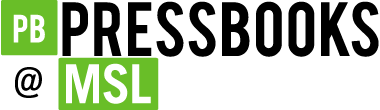8 Screen Reader Software for Accessing Online Content
Heather Caprette
Screen reader software reads online content to the end user. The primary users are people who are blind and those with low vision. It’s also used by people with other disabilities and multiple disabilities to a lesser extent. Some users have reading difficulties which may be due to being a non-native speaker, or dyslexia, for example. There are also used by people who are deaf and blind to convert text into Braille characters on refreshable Braille devices. The photograph below shows a refreshable Braille device being used.

There are a number of freely available screen readers, such as Voiceover built into Mac operating systems, Window-Eyes built into Windows OS, NVDA for Windows, and a 40 minute, limited version of JAWS. JAWS has been around a long time and is still predominantly used today, but is quickly being displaced by ZoomText, Window-Eyes and NVDA (See the WebAIM survey on screen reader usage). Designers and developers use screen readers as a readily accessible way to test their content, though the best tests are with people who rely on this technology on a regular basis. You can download JAWS for Windows at http://www.freedomscientific.com/downloads/jaws. NVDA doesn’t have a 40 minute time limit per use, which is fantastic! You can download NVDA at http://www.nvaccess.org/download/.
People use screen reader software to read content in PDFs, Word files, email applications, and web pages, for example. Screen readers not only read the text on the page, they announce important elements to the user to describe what is on the page, such as the number of headings on the page, number of links, and number of form fields. A screen reader user can have the software say everything from the top left of the page, or they can use keyboard navigation to jump to certain elements. They can use the tab key to move between links and form fields on a page, and use the up and down arrow keys to move between lines of text or to the next item. There are also custom keys to jump to specific types of content the user is interested in. In JAWS, the “H” key will move between headings. The “F” key will move from form to form. “T” will move to the next table, “B” to the next button. There are also keyboard combinations that can help bring up lists of important elements on a web page, in order to help users navigate faster. In JAWS, pressing the Insert key followed by F6 will bring up a list of headings on the page with heading level, Insert + F7 will bring up a list of links on a page, Insert + F9 will bring up a list of form elements.
Screen reader users can run into barriers when content isn’t marked up properly. This markup tells the user what an object on the screen is and what it does. A big one is missing alternative text. Alt text is used to convey the purpose or information contained in or by an image. If an image is used as a link or a button, alt text will tell a blind person where the link will lead to, or in the case of a button, what will happen if it is activated. When headings are coded as headings on a web page, or styled as headings in Word, these provide landmarks to help a screen reader user navigate to what they would like to hear faster.