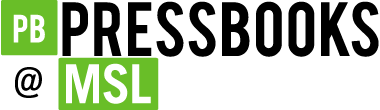25 Possible Assignment to Test Formatting a Word Document for Accessibility
You can have participants/students work on formatting a Word syllabus that has lots of accessibility issues. The table below is a rubric you might use to guide them and to evaluate performance.
Rubric for Word Accessibility Formatting Assignment
Use these criteria as a guide to completing the assignment in which you format an existing syllabus for accessibility.
| Criteria | Competency Level |
|---|---|
| Replaces text formatted with Word's Bold button and converts it to a Word Heading Style or the Strong Style, as appropriate to its context. Follow the correct heading heirarchy, with one H1 at the top of the document. | 0 to 10 points - Finds all instances and corrects them. |
| Uses the Paciello Groups Colour Contrast Analyser to check the contrast between the font color and background color. Adjusts colors to meet WCAG 2.0 AA standards. | 0 to 10 points -Finds all colors that don't meet WCAG 2.0 color contrast ratio standards and changes the color to one that will meet WCAG 2.0 standards. |
| Reformat text that has blank spaces or extra paragraph returns, by modifying the space before and after the paragraph property of the style, to eliminate these extra characters. You can turn on the Show Paragraph Marks button to see these extra characters. This is located under your Home tab, within the paragraph section. | 0 to 10 points - Doesn't leave any paragraph return marks within the document. |
| Simplifies tables that have merged or split cells, so that there can be one header row designated at the top of the table. | 0 to 10 points - Finds tables that need to be simplified for accessibility and changes cell structure in order to make the table more accessible. |
| Puts information into tables that has a two-way relationship and can linearize well when a screen reader reads from top to bottom. Such information may have been laid out with tabs to create columns that may not read in a logical order. Organize this data into a table so that it will be read in a logical, progressive order when the table is read linearly, row by row, from top to bottom. | 0 to 10 points |
| Applies a table header row to the simplified tables. | 0 to 10 points -Header row is present to designate column headers. |
| Turns URL links into descriptive text links that make sense when read out of context. | 0 to 10 points - Finds all URL links and converts them to descriptive text that makes sense to a screen reader user when taken out of context. |
| Specifies language for sections of text that are in a language other than English using the Word tool for this. | 0 to 10 points - Uses the correct menu feature in Word to set the text that is in French to French and therefore have a French accent when read back by a screen reader. |
| Add alternative text (image descriptions) to all images in the document. | 0 to 10 points - Finds all images that need alt text and adds image descriptions for these. |
| Reformats any text boxes or other floating objects to be accessible. Tip: you can find floating text boxes by inserting your cursor into the text within the box you suspect, and seeing if you get the Format tab at the top of Word. The Format menu/ribbon is used for objects on the Drawing layer of the document, and is an indicator that you are in a floating text box. | 0 to 10 points - Uses Word tools to make any floating objects or text boxes accessible. |