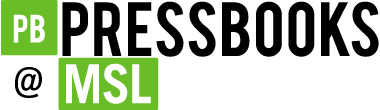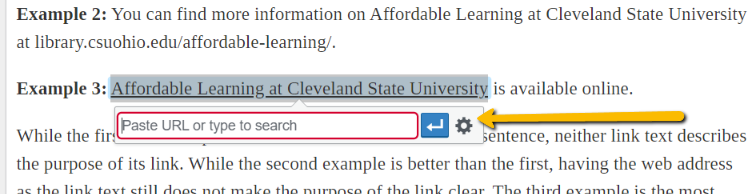Best Practices
7 Links: How to create descriptive links
Create descriptive link text
You need to ensure that all links have text that describes the topic or purpose of the link. This is important because people using screen readers might have their screen reader set to read out the text for each link on a page. As such, the link text must describe the content of the link when taken out of context for the surrounding paragraph. While link texts such as “click here” or “read more” will make sense to sighted users, they mean nothing when read on their own.
Example 1: Click here for information on Affordable Learning at Cleveland State University.
Example 2: You can find more information on Affordable Learning at Cleveland State University at library.csuohio.edu/affordable-learning/.
Example 3: Affordable Learning at Cleveland State University is available online.
While the first two examples make sense in the context of the sentence, neither link text describes the purpose of its link. While the second example is better than the first, having the web address as the link text still does not make the purpose of the link clear. The third example is the most accessible.
Insert Descriptive Hyperlinks
Pressbooks allows you to insert descriptive hyperlinks.
- Highlight the text to which you want to add a hyperlink. Click on the “link” icon in the tool bar of the Pressbooks editor.
![]()
2. Paste the URL into the dialogue box that pops up
3. Click the blue and white arrow button to apply.