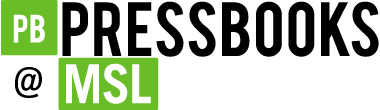Best Practices
12 Links: Provide Web Addresses in Print Copies
One thing to keep in mind is that most open textbooks have a print-on-demand option. For that reason, it is a good idea to provide the web address for external links so people using a print copy of the book can find the online content. You can do this by including the web address in-text (Example 1), providing the web address in a footnote (Example 2), or by providing a list of web addresses on a single page in the back matter of the book organized by chapter (Example 3).
Example 1: Information on Open Access Affordability at Cleveland State University (https://library.csuohio.edu/affordable-learning/) is available online.
Example 2: Information on Open Access Affordability at Cleveland State University [1] is available online.
Example 3: See the List of Links by Chapter for Print Users in the back matter of this toolkit.
Provide web addresses in Print PDF in Pressbooks
If you are working in Pressbooks, there is an easy workaround that will cause the web address to be included in parentheses immediately after the link text in the Print PDF.
editing marks found in Cleveland State University Michael Schwartz Library (https://library.csuohio.edu/) or elsewhere.
Above: A screenshot from a Print PDF file showing the name of a website followed by its web address in parentheses.
All you have to do is add the following to your PDF Custom Styles –add to Pressbooks:[2]
.print a::after {
content: ” (” attr(href) “)”;
}
However, there may be cases where you do not want a web address to be provided in the print copy. For example, the web address for an internal link to a specific chapter is not helpful for people using the print copy. As such, you can edit the Custom Styles to exclude certain links that have a particular class assigned. In this example, we have created a link class called “internal” and asked that all links with class=”internal” not have their web address provided in the PDF. Note that you will have to add the class to the link’s HTML yourself.
For example, the HTML for an internal link would be edited to look like this:
And the Custom Styles would look like this:
.print a:not(.internal)::after {
content: ” (” attr(href) “)”;
}
For more information on how to edit the Custom Styles for your book, refer to the chapter in the Pressbooks User Guide on Customizing your Exports with Custom Styles.
- https://library.csuohio.edu/affordable-learning/ ↵
- Thank you to Christina Hendricks for sharing this workaround in her blog post: Some things I'm learning about accessibility and open textbooks ↵