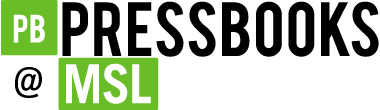Best Practices
6 Links
In this section, we review how to add accessible links to content. Links include weblinks, links between different chapters of a book, links within a chapter, and links to attached files.
What are links?
A link (also called a hyperlink) is found in a file, document, or web page that redirects the reader to additional information found in another online location such as a new web page; links are typically activated by clicking on a highlighted word or image on the screen.
File types used: HTML, PDF, DOCX, XLS
Why are you including the links you have selected?
Generally, links are included within content to point the user to additional information that is available at another location.
Who are you doing this for?
Accessible links support students who:
- Have a physical disability
- Have a form of cognitive disability
- Are deaf or hard of hearing
- Are blind or have low vision
What do you need to do?
Links can be helpful. But, like other non-text elements, they must be assessed for how students with a range of challenges can and will access them. Understanding and attending to these needs through descriptive text, proper link opening, and—when needed—a web address will ensure that all students can benefit.
- Links: How to Create Descriptive Links [1]
- Links: How to Link to Non-Web Content https://pressbooks.ulib.csuohio.edu/accessibilitytoolkit/chapter/links-how-to-link-to-non-web-content/
- Links: New Tabs/Windows https://pressbooks.ulib.csuohio.edu/accessibilitytoolkit/chapter/links-new-tabs-windows/
- Links: in Reference Lists https://pressbooks.ulib.csuohio.edu/accessibilitytoolkit/chapter/links-in-reference-lists/
- Links: How to Provide Web Addresses in Print Copies https://pressbooks.ulib.csuohio.edu/accessibilitytoolkit/chapter/links-how-to-provide-web-addresses-in-print-copies/
For more information on how to edit the Custom Styles for your book, check out the chapter in the Pressbooks User Guide on Customizing your Exports with Custom Styles.
- https://pressbooks.ulib.csuohio.edu/accessibilitytoolkit/chapter/links-how-to-create-descriptive-links/ ↵