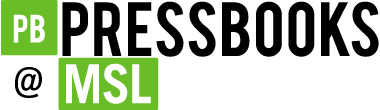Best Practices
8 Links: How to Link to Non-Web Content
If you want to link to something that isn’t a web page—such as a Word document, Excel file, or PDF—you should include this information in the link text.[1] This is important because it informs the user what will happen when they click on the link, thus preventing confusion. In addition, a user may decide not to click on a link if they know it’s a certain file type. This typically happens when a user doesn’t have the software needed to open the file or when they know the file type is inaccessible to them.
Example: Impact of CSU’s Affordable Learning Initiative [PDF file]
Pressbooks allows you to include the type of file. Here is how:
- Highlight the text to which you want to add a hyperlink. Click on the “link” icon in the tool bar of the Pressbooks editor.
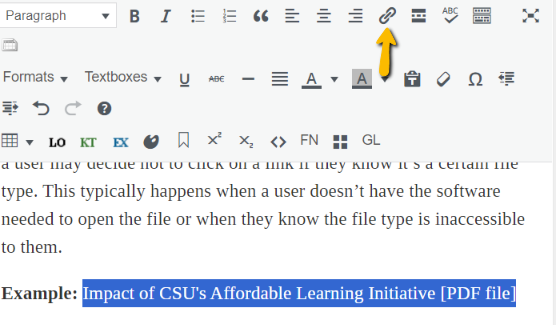
2. Paste the URL into the dialogue box that pops up and add the file type in brackets after the URL.

3. Click the blue and white arrow button to apply.
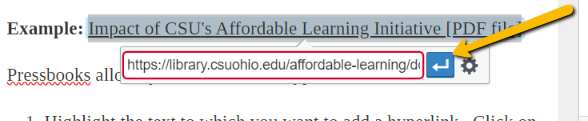
- "Links to non-HTML resources," WebAIM, accessed October 23, 2023, https://webaim.org/techniques/hypertext/hypertext_links#non_html. ↵