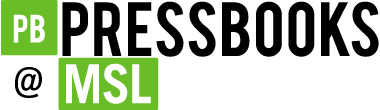Best Practices
14 Panopto: How to add and edit captions
The process below shows the steps you would take to generate and edit captions in your Panopto video. You can also see Panopto’s Support page on How to Edit or Delete Captions.
- To see if your course folder is set to auto-generate captions, go to your Panopto Content page and click the gear icon at the upper right side of your screen
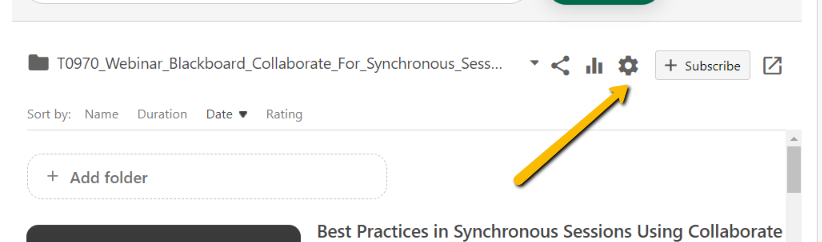
2. Click “Settings”
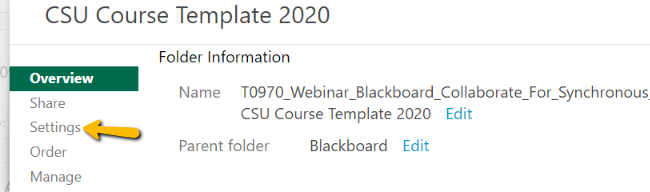
3. Under “Captions” select “Automatic Machine Captions” from the drop-down menu. Captions can take from a few hours to a day to generate depending on the size of your video. If you don’t see the Automatic Machine Captions option, see “Set Automatic Machine Captions”* instructions below.
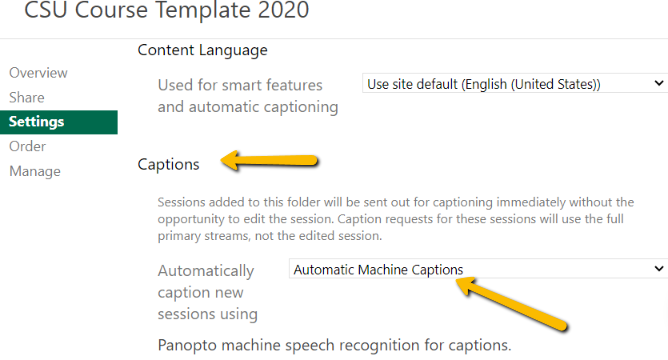
Panopto should automatically generate captions on your recorded videos. To edit the existing auto-generated captions, visit How to Edit Panopto Captions by Heather Caprette, Senior Media Developer/Instructional Designer, CSU Online (Center for eLearning) Cleveland State University.
CSU faculty can also contact CSU Online (eLearning) at elearning@csuohio.edu for support with captions.